Frequently asked questions pertaining the CEC Portal.
How do I view, download, or print a certificate?
On the transcript landing page in the CEC Portal click the three gear icon and click View Completion Certificate. The PDF will open and you can save or print the certificate.
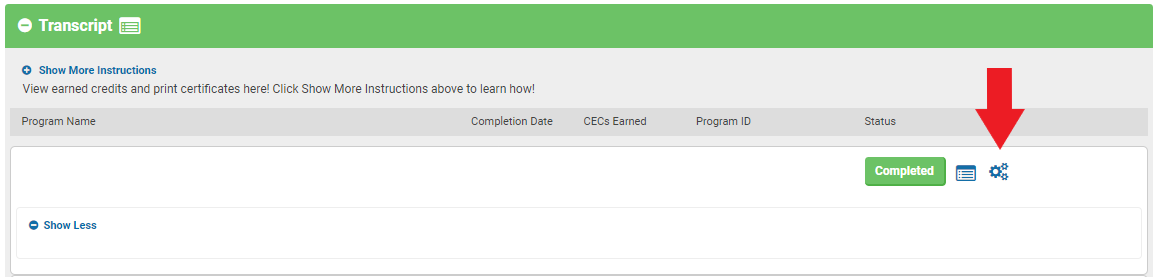
How do I view more details about a specific program in the CEC Portal?
On the transcript landing page in the CEC Portal, click the notepad icon to view more details about that specific program. A pop-up window will appear where you can see the Program ID, Event Code, Provider Name, Title, Description, Completion Date, and CECs earned.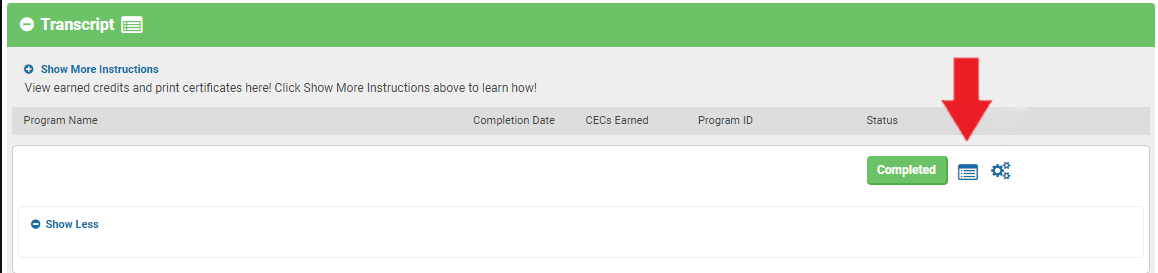
How do I print a transcript for an entire year?
On the transcript landing page in the CEC Portal, click the Print [Year] Transcript button. A window will appear where you can see the Program ID, Event Code, Provider Name, Title, Description, Completion Date, and CECs earned for each program. Click the Print hyperlink.
How do I view transcripts from previous years?
On the transcript landing page in the CEC Portal, click View Other Years button to preview previous year transcripts. Each calendar year, in which, at least one credit was earned, will show as a new row. Previous years will list the status as Closed (Locked) but can still be accessed. If any additions or edits need to be made to previous years transcripts, please contact us at info@aastweb.org. To view previous years, click the View button.
How do I export my transcript to excel?
On the transcript landing page in the CEC Portal, click View Report, which will open a new window that has advanced search and reporting functionality. Enter search parameters and click Filter. To export the results, click the Excel button.
Why can't I change my demographic information in the CEC Portal?
All demographic information can be updated in your Member Profile and will automatically update in the CEC Portal. Recertification dates can be added in the CEC Portal by clicking on My Account in the upper right corner.
How can I track my RPSGT and RST certification start date and renewal dates?
In the My CEC Portal, click My Account to view and edit your information. Click Edit to update the start and end dates for either or both certifications. Click the Save button to keep your profile up to date!